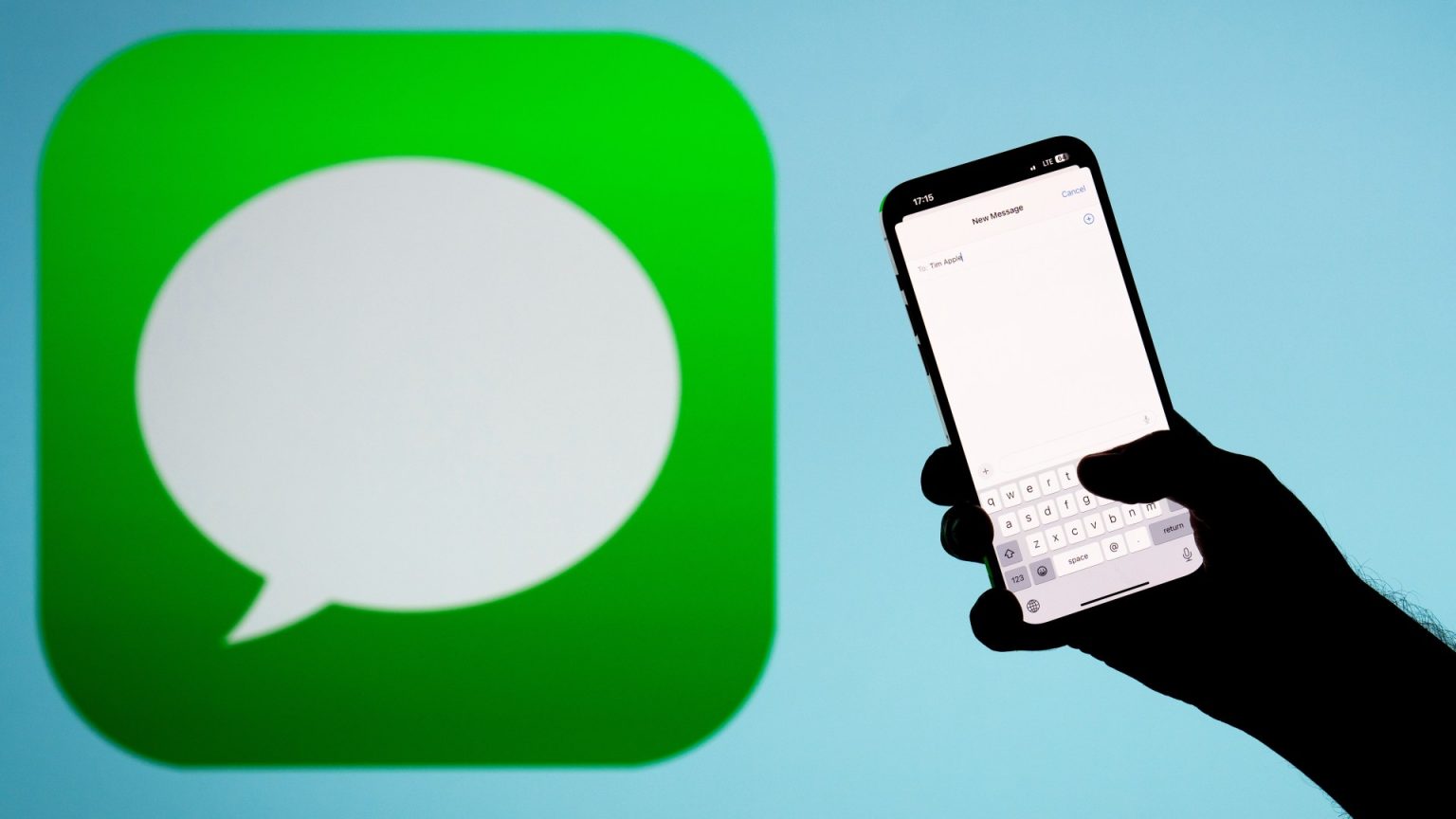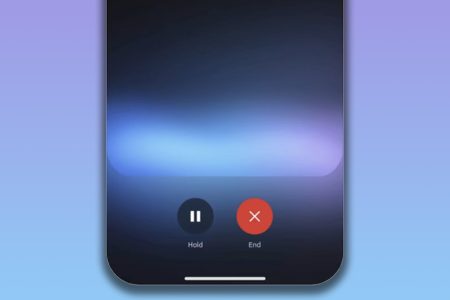The rise of SMS-based phishing scams has prompted cybercriminals to develop innovative techniques to bypass security features on devices like iPhones. One such method involves exploiting the user’s interaction with the message to enable embedded links that are otherwise disabled by default. Apple’s “Filter Unknown Senders” feature in iMessage automatically disables links in texts from unfamiliar sources, whether email addresses or phone numbers. This security measure aims to prevent users from inadvertently clicking on malicious links that could lead to phishing attacks, malware installations, or theft of personal and financial information. However, cybercriminals have found a way to circumvent this protection by prompting users to reply to the message.
The scam typically involves a text message urging the recipient to reply with a simple “Y.” The message often instructs the user to then exit and reopen the message, or copy the link into a browser. This seemingly innocuous interaction enables the previously disabled link, granting the cybercriminals access to potentially compromise the user’s device or data. By replying, users unknowingly signal to the attackers that the phone number is active, making them a prime target for future scams. This tactic leverages the familiarity of “reply STOP” or “reply NO” instructions often seen in legitimate messages from businesses, playing on user habits and trust. This clever manipulation underscores the evolving nature of cyber threats and the need for constant vigilance.
The primary defense against these “Y” scams is to refrain from replying to messages from unknown senders altogether. This simple precaution prevents the activation of the embedded links and maintains the effectiveness of the “Filter Unknown Senders” feature. It is crucial to remember that this feature must be manually enabled in the device’s settings. To activate it, navigate to “Settings,” locate “Messages,” scroll down to “Filter Unknown Senders,” and toggle the switch to the “on” position. This proactive step adds a layer of protection against unsolicited and potentially harmful messages.
Once the “Filter Unknown Senders” feature is enabled, a separate folder within the Messages app stores messages from unknown senders. To access these messages, open the Messages app, tap on “Filters” in the top left corner, and select “Unknown Senders.” This allows users to review the messages without directly interacting with them or activating any potentially dangerous links. However, caution is advised even when viewing messages in this folder, as any response, even a seemingly harmless one, could signal to scammers that the number is active.
Phishing, a widespread form of online fraud, aims to steal sensitive data such as usernames, passwords, credit card details, and other personal information. Phishing attacks typically involve deceptive tactics, often masquerading as trustworthy entities like banks, online retailers, or social media platforms. These attacks can take various forms, including emails, text messages, phone calls, and fake websites designed to mimic legitimate ones. The core objective is to trick users into revealing their personal information or clicking on malicious links that could install malware or compromise their devices.
The best defense against phishing attacks remains a healthy dose of skepticism toward unsolicited emails, text messages, and web links. Always verify the sender’s identity before clicking on any links or providing personal information. Be wary of messages that create a sense of urgency or pressure to act quickly. If something seems too good to be true, it probably is. Regularly updating software and operating systems is also crucial to patch security vulnerabilities that phishing attacks can exploit. By staying informed about the latest phishing techniques and practicing safe online habits, users can significantly reduce their risk of becoming victims of these scams.