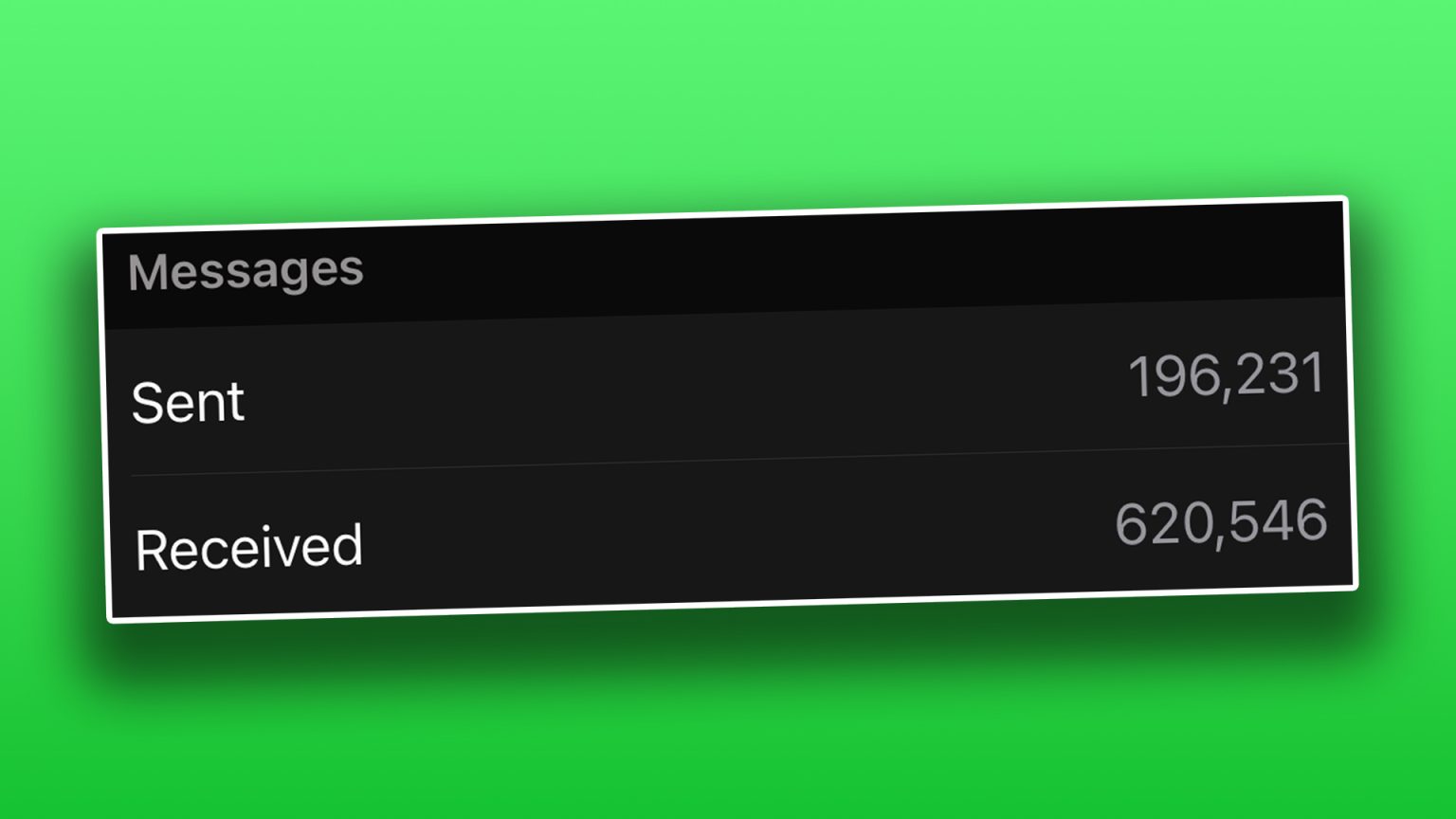Unveiling Your WhatsApp Footprint: A Deep Dive into Hidden Usage Statistics
Ever wondered about your WhatsApp habits? How many messages have you sent? How much time have you spent on calls? A hidden menu within WhatsApp holds a treasure trove of information, revealing your usage patterns in detail. This data offers a fascinating glimpse into your digital life, allowing you to compare your activity with friends and family, and perhaps even identify a textaholic or two. Accessing this information is simple: navigate to the ‘Settings’ menu within WhatsApp, proceed to ‘Storage and Data,’ then locate and select ‘Network Usage.’ Here, a comprehensive list of statistics awaits, detailing your message count (both sent and received), call duration, and data consumption.
Delving into the Message Metrics: Sent vs. Received and the Impact of Group Chats
The ‘Messages’ section provides a breakdown of your sent and received message counts, alongside the associated data usage. Interestingly, your received text count will likely surpass your sent count. This discrepancy isn’t necessarily a testament to your popularity but rather a reflection of group chat dynamics. Group chats inherently expose you to a higher volume of incoming messages. However, if your ‘Sent Text’ count consistently outpaces your ‘Received Text’ count, especially within numerous group chats, it might be time to acknowledge your textaholic tendencies.
Beyond Messages: Uncovering Your WhatsApp Call History and Data Usage
The Network Usage section extends beyond text messages, providing insights into your WhatsApp call activity. It logs the number of outgoing and incoming calls, accompanied by their respective data usage. Furthermore, it reveals the cumulative time spent on WhatsApp calls, which, for frequent users, could potentially be measured in days. This data is linked to your WhatsApp account, ensuring continuity even after switching devices. However, changing WhatsApp accounts means leaving old data behind. For those seeking a fresh start, a ‘Reset Statistics’ button offers the ability to clear all counters, restarting the data collection process from scratch.
Exploring Additional Statistics: Managing Storage and Unveiling Chat-Specific Data
Beyond Network Usage, another insightful statistics feature resides within ‘Manage Storage,’ accessible through ‘Settings’ > ‘Storage and Data.’ This feature ranks your WhatsApp chats based on storage consumption, with each chat displaying its associated data usage. Chats with frequent photo and video exchanges naturally rank higher. Tapping on a specific chat reveals a grid of all media within that conversation, each item labeled with its storage footprint. This offers a convenient way to identify and delete space-consuming items, freeing up valuable storage on your device.
Complementing WhatsApp Data: Utilizing Screen Time for Comprehensive Phone Usage Insights
For iPhone users seeking a broader perspective on phone usage, the ‘Screen Time’ feature offers a comprehensive overview. Located within ‘Settings’ > ‘Screen Time,’ this feature logs your daily phone usage, providing a breakdown of app usage, including time spent on each app. It also tracks the number of times you pick up your iPhone each day, including the first unlock. Furthermore, Screen Time allows you to set app-specific time limits, a valuable tool for managing phone usage and curbing excessive screen time.
A Word of Caution Before Resetting: Preserving the Historical Record of Your WhatsApp Usage
While the ‘Reset Statistics’ button offers a clean slate, consider the implications before tapping it. Resetting wipes away your accumulated network usage data, effectively restarting your usage history. This might diminish the long-term satisfaction of tracking your WhatsApp usage over time. Therefore, weigh the benefits of a fresh start against the value of preserving your historical data before taking this irreversible step. For those seeking even more granular data, exploring the downloadable “WhatsApp Wrapped” file offers further insights into your messaging habits. And for the privacy-conscious, various resources provide tips on sending secret messages within WhatsApp and on iPhones, adding an extra layer of security to your digital communications.